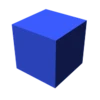AetherSX2 Android guide: Download the APK, load your BIOS, and start playing PS2 games legally and safely on mobile. If you have a mid-range Android device (Snapdragon 600–700 series, 4–6 GB RAM), AetherSX2 will still be able to play many PS2 games without lag — provided you set it up properly. Here’s how to do it
Step-by-Step Guide to Install AetherSX2 APK and BIOS on Android
Download AetherSX2 BIOS and APK, Ensure you have both files (BIOS + APK) for smooth gameplay, Install the APK Once downloaded, install and open the AetherSX2 APK. Tap on “Next” to proceed.
Review FAQ: Check out the FAQ for tips, then click “Next”, Choose Performance Settings: For high-end devices: Select “Optimal/Safe” mode. For low-end devices: Choose “Fast/Unsafe” mode for better performance. Import the BIOS , Tap on “Import BIOS” and select the BIOS file you downloaded. Activate BIOS: Make sure the BIOS is activated, then tap “Next”. Add Game Files: Tap “Add Game Directory” and choose the folder where your games are located. Select Your Game: After selecting your game folder, choose the game you want to play. Finish Installation: Tap “Finish” to complete the setup and start gaming!
Step 1: Download AetherSX2
Go to the official site or safe APK provider
https://aethersx2.pro/
Download the latest stable version of AetherSX2.
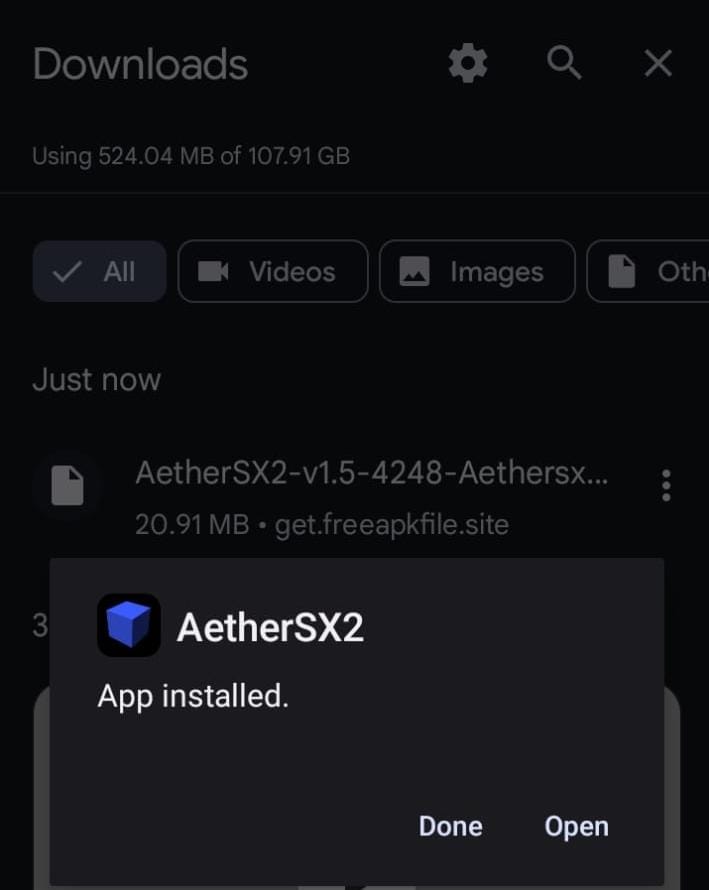
Install the APK on your Android device
(you may need to enable Install from Unknown Sources).
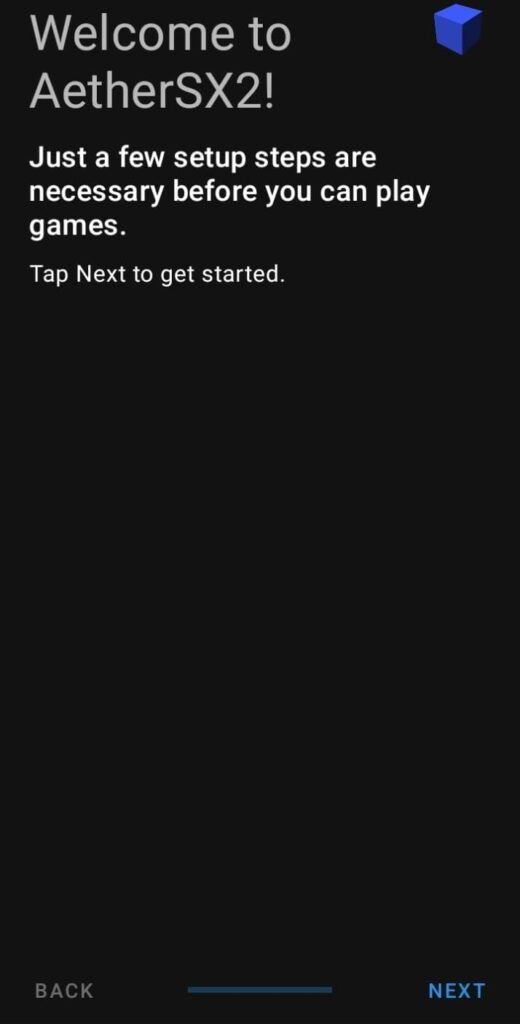
Open AetherSX2
and press next like in SS (follow screenshots)
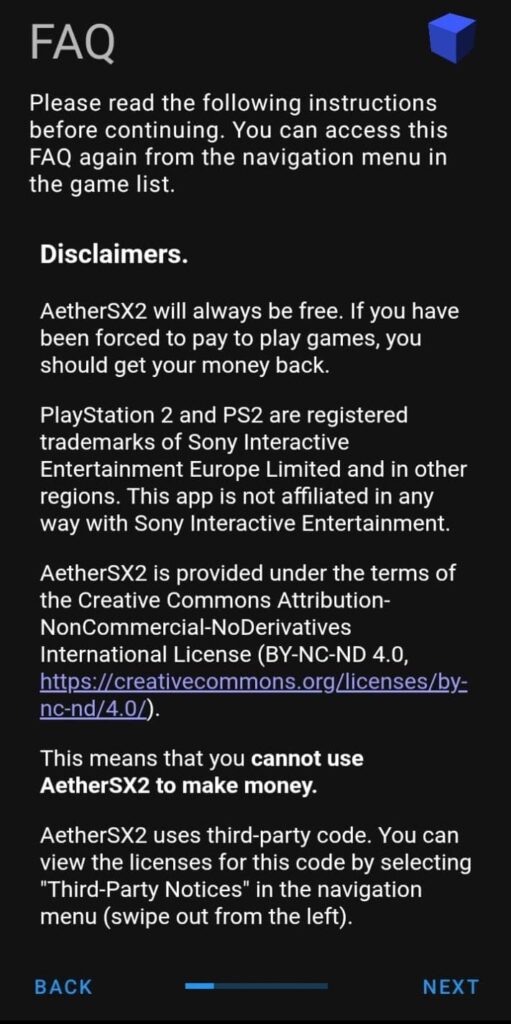
Settings
Fast Boot ON, Vulkan Renderer, 2x Resolution, Multi-threaded VU1 ON, Cycle Rate 100%, Cycle Skipping OFF, Accurate Blending Medium, Audio Latency Medium
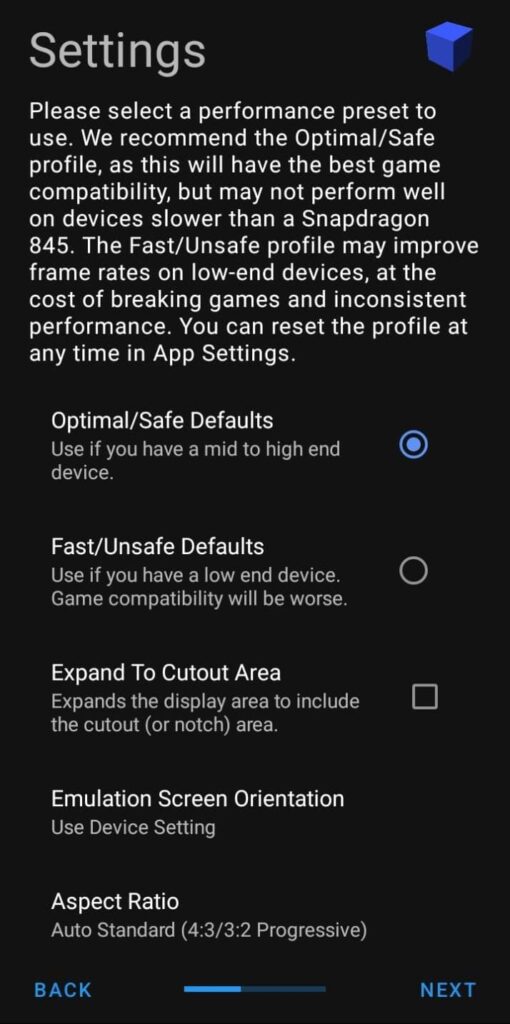
Import BIOS
Open AetherSX2 → Tap “Import BIOS” → Select your PS2 BIOS file from storage → Confirm.
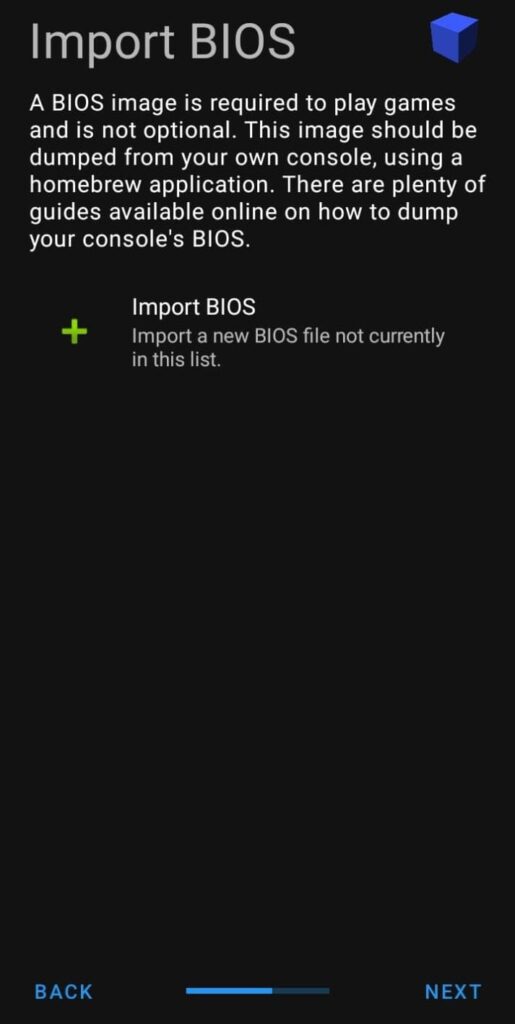
Gmae Directories
Open AetherSX2 → Tap “+” icon → Select your PS2 game folder (with ISO files) → Confirm to add games to library
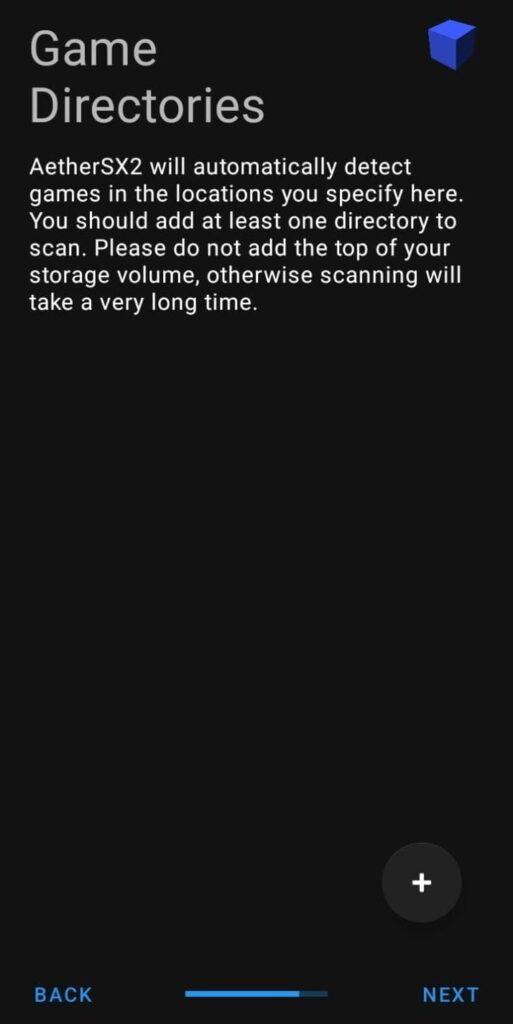
Recommended Device Specs for Mid-Range Use
For a seamless experience with AetherX2 on Android devices, we suggest the following minimum and recommended hardware specifications. CPU: Snapdragon 665, 680, 720G, 732G, or equivalent (mid-range performance with robust single-core scores)RAM: Minimum 4GB (6GB or more for improved multitasking and stability),Android Version: Android 8.0 (Oreo) or later ,Storage: Adequate free space for PlayStation 2 ISOs, BIOS files, and emulator cache (we suggest at least 10–15GB free) Performance can be variable based on the game and device thermal management. Having a device with a high-performance mode or custom cooling can enhance gameplay experience.
Popular PS2 Games Playable on AetherX2 (Android)
Following are some popular PS2 games known to work well on mid-range Android devices using AetherX2
Dragon Ball Z: Budokai Tenkaichi 3
Need for Speed: Most Wanted
Shadow of the Colossus (with slight slowdowns)
Resident Evil 4
Devil May Cry 3
Persona 4
Final Fantasy X & XII
Kingdom Hearts
Naruto: Ultimate Ninja Series
God Hand
Burnout 3: Takedown
Tekken 5
Metal Slug Anthology
Grand Theft Auto: Vice City Stories (lighter settings advised)
Note: There are some games that would need frame skipping or setting tweaks to run at full speed.
Graphics Settings (Renderer)
Graphics Backend: OpenGL (more stable on most phones)
Upscale Multiplier: 1x (Native) – Boost only if game runs well
Bilinear Filtering: Nearest (Fastest)
Hardware Readbacks: Off (improves speed)
Preload Textures: On
CPU Settings
EE Cycle Rate: Underclock to 50% (faster on slower phones)
EE Cycle Skip: 1 or 2 (Safe or Moderate)
Multi-threaded VU: Enabled
System Settings
Fast Boot: On
Frame Skipping: Set to 1 or 2 if needed (for games that lag)
VSync: Off (can reduce lag)
Gameplay Tips for Smooth Performance
Stick to lightweight PS2 games like Persona 3, Dragon Ball Z Budokai, Crash Twinsanity, or Kingdom Hearts
Close all background apps before launching AetherSX2
Don’t let your phone overheat — performance drops with heat
Use clean, original ISO files (avoid ultra-compressed versions)